Troubleshooting Instagram Live: Why You Can’t Go Live and How to Fix It
Instagram Live is a powerful tool for connecting with your followers in real-time, allowing you to share experiences, answer questions, and engage directly with your audience. However, technical glitches can sometimes prevent users from going live, leaving them frustrated and unable to use this feature.
In this blog post, we'll explore the most common reasons why Instagram Live might not work and provide you with detailed steps on how to troubleshoot the issue. Whether you're dealing with app issues, internet problems, or account restrictions, we’ve got you covered.
Common Reasons Why You Can’t Go Live on Instagram
Several factors could prevent you from using Instagram Live. Here are some of the most common ones:
1. Poor Internet Connection
Instagram Live requires a stable internet connection to broadcast without interruptions. If your connection is slow or unstable, you may experience difficulties when trying to go live.
- Solution:
- Make sure you are connected to a stable Wi-Fi network or have a strong mobile data signal.
- If you're on Wi-Fi, try moving closer to the router or resetting your internet connection.
- Consider switching to mobile data if your Wi-Fi is unreliable.
2. Outdated Instagram App
Using an outdated version of the Instagram app can cause issues, including problems with Instagram Live. New features and bug fixes are often rolled out with updates, so running an old version of the app may limit functionality.
- Solution:
- Go to the App Store (iOS) or Google Play Store (Android) and check for any available updates for Instagram.
- Install the latest version of the app and try going live again.
3. Account Restrictions or Violations
If your account has violated Instagram’s community guidelines or terms of service, Instagram may temporarily block your ability to use certain features, including Instagram Live.
- Solution:
- Review Instagram’s community guidelines and terms of service to see if you’ve unknowingly violated any rules.
- If your account has been restricted, you may need to wait until the restriction is lifted, which can take a few days or weeks depending on the violation.
4. Instagram Server Issues
Sometimes, Instagram's servers might be down or experiencing temporary issues, which can affect your ability to use features like Instagram Live.
- Solution:
- Check if Instagram is down by visiting websites like DownDetector or checking social media for reports.
- If Instagram’s servers are down, you’ll need to wait for the issue to be resolved by Instagram’s technical team.
5. Device Compatibility Issues
Older devices or devices with insufficient memory may struggle to run Instagram Live smoothly. If your phone or tablet is outdated, it might not be capable of handling the demands of live streaming.
- Solution:
- Ensure that your device’s operating system is up to date.
- Clear your phone’s cache or uninstall unused apps to free up memory.
- Restart your device to refresh its system.
How to Fix Instagram Live Issues
Now that you know the common reasons why you may be unable to go live on Instagram, here’s a detailed step-by-step guide to troubleshoot the issue:
1. Check Your Internet Connection
A poor internet connection is the most frequent cause of issues with Instagram Live.
- Solution:
- Test your internet speed using an app or website like Speedtest.
- If the speed is too slow, try connecting to a different Wi-Fi network or switching to mobile data.
- Restart your router or device if the connection is still unstable.
2. Update the Instagram App
Outdated apps are prone to bugs and glitches. Ensure that your Instagram app is running the latest version.
- Solution:
- Open the App Store (iOS) or Google Play Store (Android) and search for Instagram.
- Tap Update if there’s a new version available.
- After updating, try going live again.
3. Restart Your Device
Sometimes, a simple restart can fix software glitches that may be affecting your ability to go live.
- Solution:
- Turn off your device and wait for 30 seconds.
- Turn it back on and reopen Instagram to try going live.
4. Clear Instagram Cache
If the app is not functioning correctly, clearing the cache can help resolve issues.
- Solution (Android Only):
- Go to Settings > Apps > Instagram > Storage and tap Clear Cache.
- Reopen Instagram and check if the issue is fixed.
5. Reinstall Instagram
If none of the above steps work, consider uninstalling and reinstalling the app to reset any potential software bugs.
- Solution:
- Uninstall the Instagram app from your device.
- Reinstall it from the App Store or Google Play Store.
- Log back in and try using Instagram Live again.
Preventing Future Instagram Live Issues
After resolving your current issue, here are some tips to prevent future problems with Instagram Live:
1. Keep Your App Updated
Always make sure you are using the latest version of Instagram to avoid any potential bugs or glitches that may arise from outdated software.
- Solution:
- Enable automatic updates for Instagram in your phone’s settings to ensure you never miss an important update.
2. Use a Strong Internet Connection
Instagram Live requires a fast and stable internet connection, so always ensure you're connected to a reliable network before going live.
- Solution:
- Test your internet connection before starting a live session to avoid disruptions.
3. Avoid Violating Instagram’s Guidelines
To prevent your account from being restricted, follow Instagram’s guidelines carefully, and avoid posting content that could lead to account violations.
- Solution:
- Regularly review Instagram’s terms of service to ensure your content complies with their rules.
FAQs
1. Why can’t I go live on Instagram?
There could be several reasons, such as a poor internet connection, an outdated app, or account restrictions due to guideline violations.
2. How can I fix issues with Instagram Live?
Start by checking your internet connection, updating the Instagram app, restarting your device, and clearing the app’s cache.
3. Can Instagram restrict my ability to go live?
Yes, if you’ve violated community guidelines, Instagram may temporarily prevent you from going live.
4. What should I do if Instagram’s servers are down?
You’ll need to wait until Instagram resolves the issue. Check social media or sites like DownDetector for updates.
5. Will reinstalling Instagram help if I can’t go live?
Reinstalling Instagram can resolve software bugs and glitches that might be preventing you from going live.
Conclusion
Instagram Live is a fantastic feature for engaging with your followers, but it can sometimes face technical difficulties. Whether it’s due to poor internet connectivity, outdated apps, or device issues, following the steps in this guide will help you troubleshoot the problem and get back to streaming live. Ensure that your app is up-to-date, your internet connection is strong, and your device is optimized for the best Instagram Live experience.

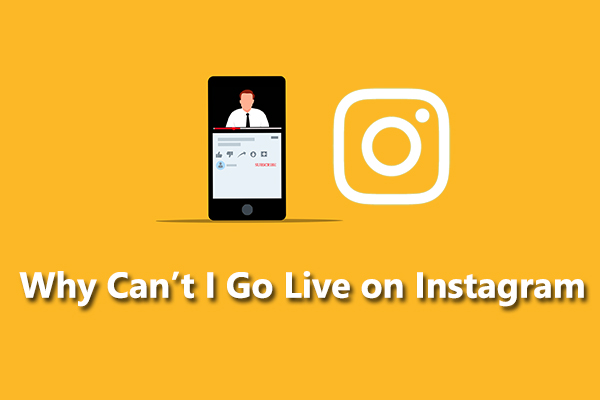
0 Comments