How to Fix Poor Connection Issues on Instagram
Instagram relies heavily on a stable internet connection to function properly. Without it, you may encounter issues like posts not loading, stories freezing, or failure to send messages. Poor connection issues can be frustrating, especially when you're in the middle of something important. This guide will help you understand the common causes of bad connectivity on Instagram and provide practical solutions to fix it.
Why Does Instagram Require a Strong Internet Connection?
Instagram is a media-heavy app, and to browse through stories, upload photos, or stream live videos, it needs a fast and stable internet connection. A poor connection can slow down your Instagram feed, interrupt your browsing, and cause errors like failure to upload or send messages. Understanding how your connection affects Instagram can help resolve the issues faster.
Common Causes of Poor Connection on Instagram
Several factors can cause poor connection issues when using Instagram. Below are the most common causes:
1. Weak Wi-Fi or Mobile Data Signal
One of the primary reasons for slow or interrupted service on Instagram is a weak internet connection. Whether you're using Wi-Fi or mobile data, signal strength plays a key role in how well Instagram performs.
- Solution:
- If using Wi-Fi, move closer to the router or check whether other devices are also experiencing slow internet.
- Switch between Wi-Fi and mobile data to see if the issue improves.
2. App Glitches and Bugs
Instagram’s frequent updates can sometimes introduce bugs or glitches that affect performance, including how the app connects to the internet.
- Solution:
- Restart the App: Closing Instagram and reopening it can sometimes refresh the connection.
- Reinstall the App: If restarting doesn’t help, try uninstalling and reinstalling Instagram.
3. Instagram Server Issues
Sometimes, the problem isn’t on your end at all. Instagram may be facing a temporary server outage, which affects your ability to connect to the app.
- Solution:
- Check websites like DownDetector to see if Instagram is experiencing server issues or downtime.
- Wait until Instagram resolves the problem on their end.
4. Data Saver or Battery Saving Mode
If your phone has a data saver or battery-saving mode turned on, it might limit Instagram's ability to connect to the internet properly.
- Solution:
- Turn off data saver or battery-saving modes and see if the connection improves.
- Go to Settings > Battery > Turn off Power Saving Mode or disable data-saving settings within your phone’s internet options.
5. App Cache Overload
Sometimes, a build-up of cache can slow down your Instagram app, making it appear like a connection issue.
- Solution:
- Clear Instagram’s cache by going to Settings > Apps > Instagram > Storage > Clear Cache (for Android).
- For iPhone users, reinstalling the app clears the cache.
How to Improve Your Internet Connection for Instagram
If you consistently face connectivity issues on Instagram, there are several things you can do to improve your internet connection.
1. Reset Your Internet Connection
Sometimes, resetting your internet connection is the quickest way to resolve poor connectivity. Here’s how to do it:
- For Wi-Fi:
- Turn off your Wi-Fi router, wait for 30 seconds, and then turn it back on.
- Reconnect your device to the Wi-Fi and open Instagram to see if the problem is resolved.
- For Mobile Data:
- Turn on Airplane Mode for a few seconds, then turn it off.
- This refreshes your mobile data connection and might resolve the issue.
2. Switch to a Stronger Wi-Fi or Data Connection
If your connection is weak, switching to a stronger one can fix the issue.
- Solution:
- Connect to a different Wi-Fi network or move to an area with better signal coverage.
- If you're using mobile data, try connecting to a different service provider or moving to a location with stronger signal strength.
3. Avoid Peak Internet Usage Times
During peak hours, your internet service provider (ISP) might slow down internet speeds due to high traffic, which can affect your Instagram performance.
- Solution:
- Try using Instagram during off-peak hours when fewer people are online.
- Upgrade to a higher bandwidth plan if your current internet speed is too slow.
4. Contact Your Internet Service Provider (ISP)
If none of the above steps work, it might be time to contact your ISP to resolve any deeper connection issues. They may need to adjust settings or troubleshoot on their end.
Troubleshooting Steps for Fixing Instagram Connection Problems
In addition to improving your internet connection, these troubleshooting steps can help resolve issues specific to Instagram’s performance.
1. Update Instagram to the Latest Version
Outdated versions of Instagram may have bugs that affect connectivity. Always ensure you have the latest version of the app.
- Solution:
- Go to the App Store or Google Play, search for Instagram, and update the app if necessary.
2. Restart Your Device
Sometimes, simply restarting your phone can resolve connection issues, especially if there are any background apps or services interfering with Instagram.
- Solution:
- Turn your device off, wait for 30 seconds, and turn it back on.
- Open Instagram and check if the connection issue is resolved.
3. Clear App Cache
A cluttered cache can cause the app to perform poorly, making it seem like a connection issue.
- Solution:
- Android Users: Go to Settings > Apps > Instagram > Storage > Clear Cache.
- iPhone Users: Reinstall Instagram to clear the app cache.
4. Disable VPN or Proxy
If you’re using a VPN or proxy server, it may slow down your connection or prevent Instagram from functioning properly.
- Solution:
- Turn off your VPN or proxy server and check if Instagram works without it.
FAQs
1. Why is my Instagram so slow even though I have good internet?
Sometimes the issue could be with Instagram’s server, or your app might need an update. Try updating the app or checking if Instagram is down for maintenance.
2. How can I improve my Wi-Fi connection for Instagram?
Move closer to your Wi-Fi router, reset your router, or switch to mobile data to see if it improves your connection.
3. Can using mobile data instead of Wi-Fi fix connection issues?
Yes, switching between mobile data and Wi-Fi can often resolve connection problems, especially if one of the networks is experiencing issues.
4. Why do Instagram stories take forever to load?
A poor connection can cause stories to load slowly. Try refreshing your connection or switching to a stronger network.
5. Will clearing my app cache help with connection issues?
Yes, clearing your app cache can often resolve problems caused by app glitches, improving overall performance.
Conclusion
Poor connection issues on Instagram can be frustrating, but with the right troubleshooting steps, you can resolve them quickly. Whether it’s switching to a better Wi-Fi connection, restarting your app, or clearing the cache, these solutions will help improve your Instagram experience. Regularly updating the app and maintaining a strong internet connection will ensure you encounter fewer issues in the future.

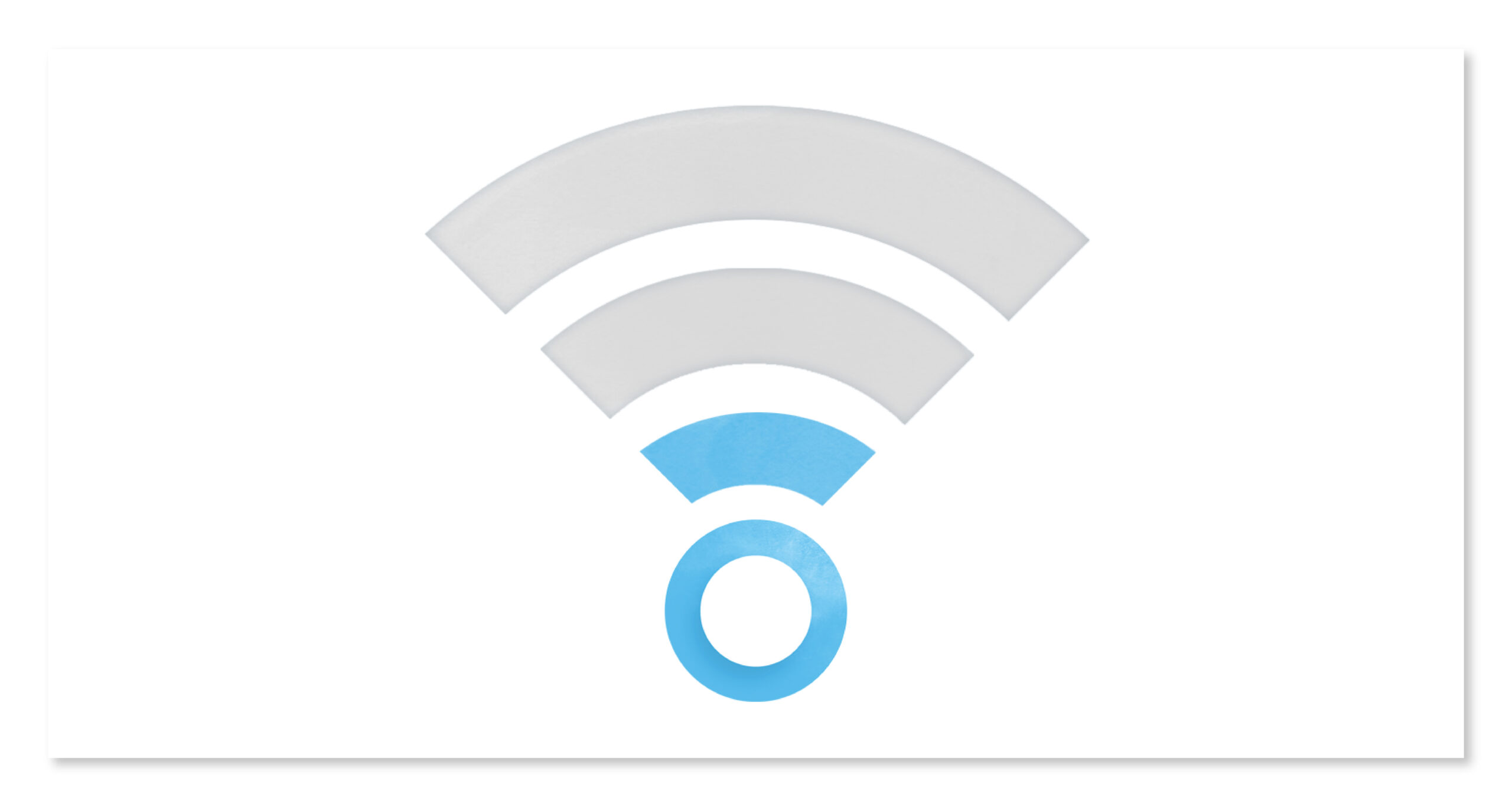
0 Comments