How to Fix the Problem of Not Being Able to Add a Location on Instagram
Adding a location to your Instagram posts or stories can boost engagement and help followers discover your content based on geographical tags. However, sometimes users encounter problems where Instagram won't allow them to add a location. This guide walks you through the possible causes of this issue and offers solutions to fix it, ensuring you can always share your posts with the correct location.
Common Reasons Why You Can't Add a Location on Instagram
There are several reasons why you may be unable to add a location on Instagram. These range from technical glitches to privacy settings or app permissions. Identifying the cause will help you resolve the issue faster.
1. Location Services Are Disabled
The most common reason you can’t add a location is that location services on your device are turned off. Instagram relies on your device’s location settings to show relevant location options.
- Solution:
- Go to your device’s settings.
- Find “Location Services” or “Privacy & Location.”
- Ensure that location services are enabled for Instagram.
2. Outdated Instagram App
Using an outdated version of the Instagram app can cause functionality issues, including problems with adding locations.
- Solution:
- Open your app store (Google Play or App Store).
- Search for Instagram.
- If an update is available, tap "Update."
Keeping your app updated ensures that all features, including location tagging, work correctly.
3. Weak or No Internet Connection
Instagram requires a strong internet connection to access and display location data. If you're in an area with poor connectivity, Instagram may not be able to pull up location options.
- Solution:
- Switch from mobile data to Wi-Fi or vice versa to see if the problem resolves.
- Move to a location with a stronger internet connection.
4. Location Not Available on Instagram
Sometimes, the location you're trying to add simply doesn’t exist in Instagram’s database. Instagram uses location data from Facebook’s Places, and if the location isn't listed there, it won’t appear on Instagram.
- Solution:
- Open Facebook and search for the location in the "Places" section.
- If it’s not listed, you can add the location manually on Facebook and it should become available on Instagram after some time.
5. Instagram App Glitch
Like all apps, Instagram can experience bugs or temporary glitches. If you can’t add a location despite having everything else in place, it could be a glitch.
- Solution:
- Restart the App: Close the Instagram app completely and reopen it.
- Log Out and Log In: Try logging out of your Instagram account and logging back in to refresh the app.
- Reinstall the App: Uninstall Instagram and reinstall it from the app store. This can clear any cache or bugs that may be causing issues.
Troubleshooting Steps for Adding a Location on Instagram
If you’re still unable to add a location after checking the common causes, try these additional troubleshooting steps.
1. Clear Instagram Cache (Android Users)
For Android users, clearing the cache can solve many app-related problems, including the location issue.
- Steps to Clear Cache:
- Go to your device's settings.
- Find “Apps” or “Application Manager.”
- Select Instagram and tap "Clear Cache."
This will remove temporary files that might be causing the problem without affecting your account data.
2. Enable Location Access for Instagram (iOS & Android)
Ensure that Instagram has permission to access your location.
- Steps for iOS:
- Go to Settings > Privacy > Location Services.
- Scroll down to Instagram and select either “While Using the App” or “Always.”
- Steps for Android:
- Open Settings > Apps > Instagram.
- Go to Permissions and ensure that “Location” is enabled.
3. Check for System Updates
If your phone’s operating system is outdated, some features on Instagram may not work as expected. Make sure your device has the latest software updates.
- Steps to Check System Updates:
- For iOS: Go to Settings > General > Software Update.
- For Android: Open Settings > System > Software Update.
Tips for Avoiding Location Issues in the Future
While the steps above can help you resolve the issue when it occurs, there are several tips to ensure you don’t run into location problems in the future.
1. Keep Instagram Updated
Always keep the Instagram app up to date. Regular updates fix bugs and improve overall performance, including location-based features.
2. Regularly Check Location Settings
Ensure that location services for Instagram remain enabled, especially if you've recently updated your phone's operating system or changed app permissions.
3. Use Strong Internet Connections
When adding a location to your posts or stories, make sure you’re connected to a strong and stable internet connection.
4. Manually Add Missing Locations
If you frequently post from places that don’t appear in Instagram’s location list, consider adding them manually on Facebook to ensure they show up in the future.
FAQs
1. Why can’t I add a location to my Instagram post?
This could be due to disabled location services, an outdated Instagram app, or poor internet connection. Make sure location services are enabled and that your app is up to date.
2. How do I manually add a location on Instagram?
Instagram pulls location data from Facebook’s Places. If the location is missing, add it on Facebook by creating a new place, and it should appear on Instagram.
3. Why does Instagram need my location?
Instagram uses your location to display geographically relevant posts and stories. It helps users discover content and connect with others nearby.
4. How do I check if Instagram has access to my location?
You can check this by going to your phone’s settings, finding the Instagram app, and verifying that location permissions are enabled.
5. Can I use Instagram without sharing my location?
Yes, you can still use Instagram without sharing your location. However, you won’t be able to tag locations in your posts or stories.
Conclusion
Not being able to add a location on Instagram can be frustrating, especially when you're trying to make your post more discoverable or relevant to a particular place. Fortunately, most issues with location tags are easy to fix by checking your device's settings, updating the app, or ensuring a strong internet connection. By following the solutions in this guide, you should be able to resolve any location-related problems on Instagram and continue sharing content with the right geotag. For more troubleshooting tips and social media advice, explore other articles on Easy Solve.

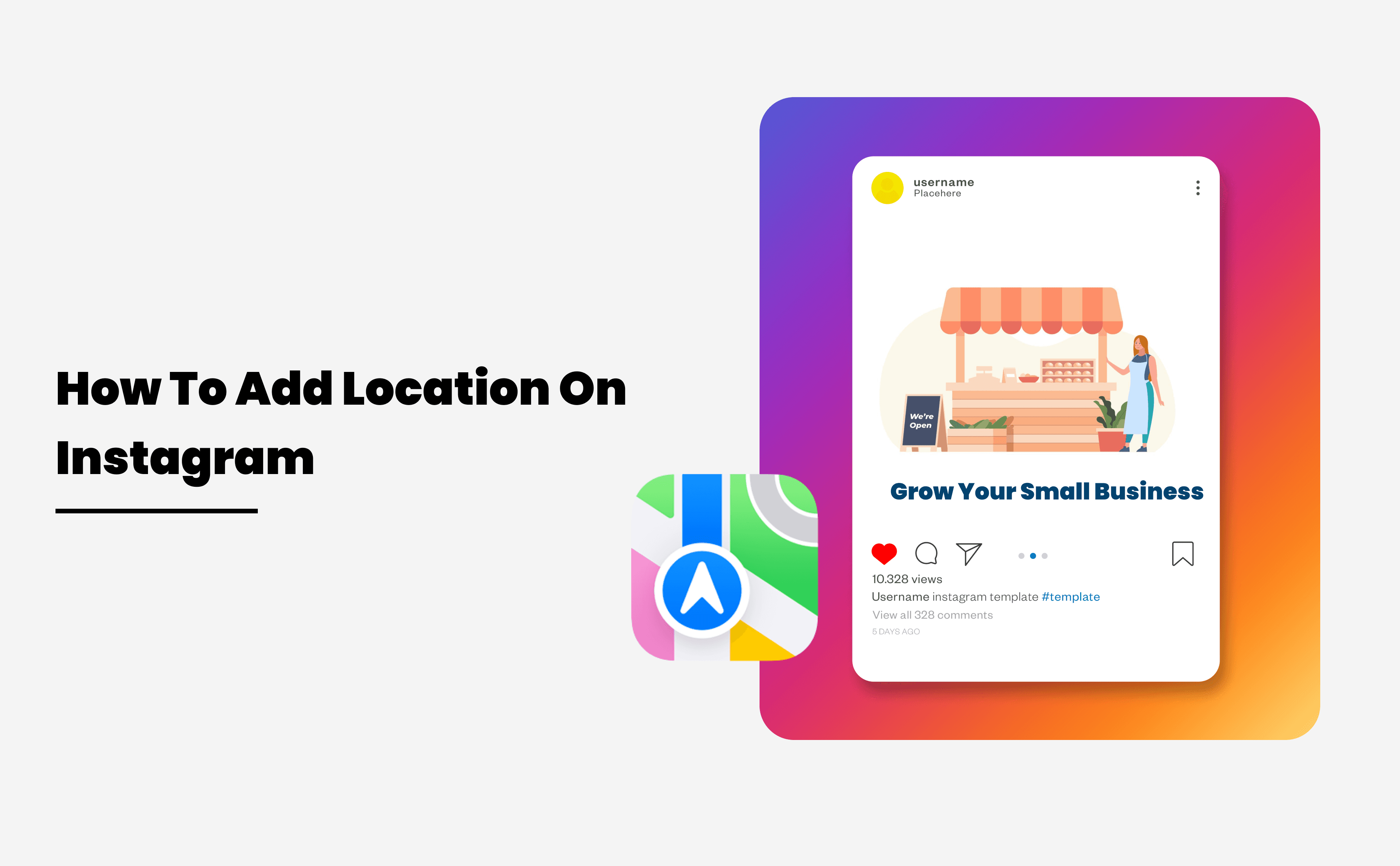
0 Comments